<div class="section-annonce row">
<div class="texte col-lg-8 col-md-8 col-sm-12 col-xs-12">
<div class="titre">
<h2>
REMI is currently in version 254
</h2>
</div>
<div class="date">
<p>
Update date : 12/08/2019
</p>
</div>
<div class="annonce">
REMI is regularly updated. Be sure to download the latest version available to avoid possible bugs and take advantage of the latest news.
</div>
</div>
<div class="button-faq col-lg-4 col-md-4 col-sm-12 col-xs-12">
<div class="">
<div class="v-align"></div>
<div class="section-button">
<button target="_blank" class="style-button3" onclick="window.location.href = 'http://files.urbanhello.com/update.bin';"><i class="fa fa-download" aria-hidden="true"></i> Update File</button>
</div>
</div>
</div>
</div>
<div class="section-annonce row">
<div class="texte col-lg-8 col-md-8 col-sm-12 col-xs-12">
<div class="titre">
<h2>
Remember to download the app !
</h2>
</div>
<div class="annonce">
You have just acquired a REMI? Do not forget to download the application to take full advantage of its features. The application is completely free. Available for iOS and Android.
</div>
</div>
<div class="button-faq col-lg-4 col-md-4 col-sm-12 col-xs-12">
<div class="">
<div class="v-align"></div>
</div>
<button target="_blank" class="style-button3" onclick="window.open('https://apps.apple.com/fr/app/remi/id1206389963');"><i class="fa fa-apple" aria-hidden="true"></i>AppleStore</button>
<div class="">
<button target="_blank" class="style-button3" onclick="window.open('https://play.google.com/store/apps/details?id=com.app.urbanhello&hl=fr');"><i class="fa fa-android" aria-hidden="true"></i>PlayStore</button>
</div>
</div>
</div>
<p class="titre-pink" id="install">First Installation</p>
<p class="margin-bottom">You have just taken your new REMI out of its box. Please follow these steps for the install : </p>
<div class="row">
<div class="col-lg-4 col-md-8 col-sm-12 col-xs-12">
<div class="section-liste">
<div class="icon">
<img class="image-width-mobile" src="/wp-content/uploads/2020/01/icone-1.png" width="70" height="90" alt="icon"></div>
<div class="media-body">
<p class="ourservice-heading" style="font-family: inherit;"><strong>Step 1 :</strong></p>
<div class="ourservice-content">
<p>Install and open the application REMI for iOS or Android. Create your account on the application : email + Password.</p>
</div>
<div class="button-faq">
<div class="v-align"></div>
<button target="_blank" class="style-button3" onclick="window.open('https://play.google.com/store/apps/details?id=com.app.urbanhello&hl=fr');"><i class="fa fa-android" aria-hidden="true"></i>PlayStore</button>
<div class="section-button">
<button target="_blank" class="style-button3"><i class="fa fa-apple" aria-hidden="true" onclick="window.open('https://apps.apple.com/fr/app/remi/id1206389963');"></i>AppleStore</button>
</div>
</div>
</div>
</div>
</div>
<div class="col-lg-4 col-md-8 col-sm-12 col-xs-12">
<div class="section-liste">
<div class="icon">
<img class="image-width-mobile" src="/wp-content/uploads/2020/01/icone-2.png" width="70" height="90" alt="icon"></div>
<div class="media-body">
<p class="ourservice-heading" style="font-family: inherit;"><strong>Step 2 :</strong></p>
<div class="ourservice-content">
<p>Power On your REMI on the wall plug with its USB adaptor (not on a computer). A LED will be blinking for a few seconds on the left of the time, and stop. After this blinking LED stops, REMI will remain in pairing mode during 5 minutes.</p>
</div>
</div>
</div>
</div>
<div class="col-lg-4 col-md-8 col-sm-12 col-xs-12">
<div class="section-liste">
<div class="icon">
<img class="image-width-mobile" src="/wp-content/uploads/2020/01/icone-3.png" width="70" height="90" alt="icon"></div>
<div class="media-body">
<p class="ourservice-heading" style="font-family: inherit;"><strong>Step 3 :</strong></p>
<div class="ourservice-content">
<p>After this blinking LED stops, REMI will remain in pairing mode during 5 minutes. Don't press the Bluetooth button on REMI's keypad, this would stop the pairing.</p>
</div>
</div>
</div>
</div>
<div class="col-lg-4 col-md-8 col-sm-12 col-xs-12">
<div class="section-liste">
<div class="icon">
<img class="image-width-mobile" src="/wp-content/uploads/2020/01/icone-4.png" width="70" height="90" alt="icon"></div>
<div class="media-body">
<p class="ourservice-heading" style="font-family: inherit;"><strong>Step 4 :</strong></p>
<div class="ourservice-content">
<p>In REMI application, press the button « Start REMI pairing » on the bottom of the screen, and follow the install steps. If no REMI is detected in the App, please forget this REMI from the devices connected to the Bluetooth of your smartphone. If REMI gets disconnected at this step <a class="link" href="#deconnexion">please check these points..</a></p>
</div>
</div>
</div>
</div>
<div class="col-lg-4 col-md-8 col-sm-12 col-xs-12">
<div class="section-liste">
<div class="icon">
<img class="image-width-mobile" src="/wp-content/uploads/2020/01/icone-5.png" width="70" height="90" alt="icon"></div>
<div class="media-body">
<p class="ourservice-heading option" style="font-family: inherit;"><strong>(Optional) Step 5 :</strong></p>
<div class="ourservice-content option-content">
<ul class="v-align-item">
<li>If your REMI displays 0069, 0126</li>
<li>If the application asks you to update via USB:
</li>
<li><a class="link" href="https://forum.urbanhello.com/en/remi-usb-update">Follow these USB update instructions.</a></li>
</ul>
</div>
</div>
</div>
</div>
<div class="col-lg-4 col-md-8 col-sm-12 col-xs-12">
<div class="section-liste">
<div class="icon">
<img class="image-width-mobile" src="/wp-content/uploads/2020/01/icone-6.png" width="70" height="90" alt="icon"></div>
<div class="media-body">
<p class="ourservice-heading" style="font-family: inherit;"><strong>Step 6 :</strong></p>
<div class="ourservice-content">
<p>The application will then display the wifi available networks detected by your REMI. Choose your Wifi network and type your password. Don't choose for your REMI an open Operator Wifi network that needs a user identifier. REMI will not be able to provide this identifier, and connect to the internet on this type of network.</p>
</div>
</div>
</div>
</div>
<div class="col-lg-4 col-md-8 col-sm-12 col-xs-12">
<div class="section-liste">
<div class="icon">
<img class="image-width-mobile" src="/wp-content/uploads/2020/01/icone-7.png" width="70" height="90" alt="icon"></div>
<div class="media-body">
<p class="ourservice-heading" style="font-family: inherit;"><strong>Step 7 :</strong></p>
<div class="ourservice-content">
<p>REMI gets connected to the wifi network and displays U1.00. If an automatic update is needed, REMI will display Updt and reboot with a deconnection from the application. REMI can do it twice. Wait until you see the time on REMI and resume the process from step 4.</p>
</div>
</div>
</div>
</div>
<div class="col-lg-4 col-md-8 col-sm-12 col-xs-12">
<div class="section-liste">
<div class="icon">
<img class="image-width-mobile" src="/wp-content/uploads/2020/01/icone-validate.png" width="70" height="90" alt="icon"></div>
<div class="media-body">
<p class="ourservice-heading" style="font-family: inherit;"><strong>Step 8 :</strong></p>
<div class="ourservice-content">
<p>Enter your child name and birthdate - this will help us give you relevant information about his sleep.
Terminate the install process 🙂</p>
</div>
</div>
</div>
</div>
</div>
<blockquote>
<h2 id="deconnexion">Process for a successful pairing :</h2>
<ol>
<li style="list-style-type: none;">
<ol>
<li>If you have any issue, it may be useful to restart :
<ul>
<li>the REMI app</li>
<li>the Bluetooth of your smartphone</li>
<li>your smartphone (if necessary)</li>
<li>your wifi internet access point</li>
</ul>
</li>
<li><span style="font-family: Arial;">Open the application, and press « + » at the top left corner of the central screen. You get on the association page.</span>
<ul>
<li>Make sure that the Bluetooth of your smartphone is activated.</li>
<li>Check that your smartphone is connected to the internet, wifi or 3G. It is needed for the pairing.</li>
<li>REMI must not be associated to the smartphone by Bluetooth. If this is the case, forget REMI of the associated devices.</li>
<li>Restart your REMI. Check that the LED on the left of the time stops flashing after a few moments.</li>
<li>Press the button at the bottom of the screen on your smartphone: «Start REMI pairing».</li>
<li>Follow the steps.</li>
</ul>
</li>
<li><span style="font-family: Arial;">If this does not work, and you have a personal configuration of your box, could you check the following points:</span>
<ul>
<li>REMI uses ports 5555, 8080, 1337. Check that you have not banned the use of these ports in your personal configuration.</li>
<li>There is no <strong>active parental control</strong> on newly connected devices.</li>
<li>There is no <strong>filtering by mac address</strong> enabled.</li>
<li>If your box is on the <strong>right date and time.</strong></li>
<li>The DNS server is the one configured <strong>by the operator</strong> or if you changed this configuration, or if you are using a 3rd party system (like OpenDNS for instance)</li>
</ul>
</li>
</ol>
</li>
</ol>
</blockquote>
<p class="titre-pink">Problem During Pairing</p>
<p>If you have problems of the association, it is important to check some points. They differ depending on the operating system of your smartphone (Android / iOS).</p>
<p><span class="subtitle">On Android :</span></p>
<div class="section-installation row">
<div class="col-xs-6 col-sm-6 col-md-6 col-lg-6">
<img src="https://forum.urbanhello.com/wp-content/uploads/2020/01/remi-installation-erreur.jpg"></div>
<div class="col-xs-6 col-sm-6 col-md-6 col-lg-6 margin-top-mobile">
<div class="section-liste2">
<div class="media-left float-xs-left">
<img class="image-width-mobile" src="/wp-content/uploads/2020/01/icone-1.png" width="50" height="90" alt="icon"></div>
<div class="media-body">
<strong>Step 1 :</strong>
<div class="ourservice-content">
<p>Check on the Play Store that you have the latest version installed on your smartphone.</p>
</div>
</div>
</div>
<div class="section-liste2">
<div class="media-left float-xs-left">
<img class="image-width-mobile" src="/wp-content/uploads/2020/01/icone-2.png" width="50" height="90" alt="icon"></div>
<div class="media-body">
<strong>Step 2 :</strong>
<div class="ourservice-content">
<p>Restart your REMI App</p>
</div>
</div>
</div>
<div class="section-liste2">
<div class="media-left float-xs-left">
<img class="image-width-mobile" src="/wp-content/uploads/2020/01/icone-3.png" width="50" height="90" alt="icon"></div>
<div class="media-body">
<strong>Step 3 :</strong>
<div class="ourservice-content">
<p>Restart the Bluetooth on your smartphone</p>
</div>
</div>
</div>
<div class="section-liste2">
<div class="media-left float-xs-left">
<img class="image-width-mobile" src="/wp-content/uploads/2020/01/icone-4.png" width="50" height="90" alt="icon"></div>
<div class="media-body">
<strong>Step 4 :</strong>
<div class="ourservice-content">
<p>If needed, restart totally your smartphone</p>
</div>
</div>
</div>
<div class="section-liste2">
<div class="media-left float-xs-left">
<img class="image-width-mobile" src="/wp-content/uploads/2020/01/icone-5.png" width="50" height="90" alt="icon"></div>
<div class="media-body">
<strong>Step 5 :</strong>
<div class="ourservice-content">
<p>Restart the pairing process</p>
</div>
</div>
</div>
<div class="section-liste2">
<div class="media-left float-xs-left">
<img class="image-width-mobile" src="/wp-content/uploads/2020/01/icone-validate.png" width="50" height="90" alt="icon"></div>
<div class="media-body">
<strong>Contact us :</strong>
<div class="ourservice-content">
<p>Contact us to let us know the problem you had, so that we can fix it as soon as possible</p>
</div>
</div>
<div class="">
<div class="v-align"></div>
<div class="section-button">
<button target="_blank" class="style-button3" onclick="window.location.href = 'https://forum.urbanhello.com/en/contact-2';">Contact us</button>
</div>
</div>
</div>
</div>
</div>
<p><span class="subtitle">Other Errors :</span></p>
<p class="margin-bottom">If during the pairing process between the application and REMI, the wifi networks are not displayed on the application, please follow these steps :</p>
<div class="row">
<div class="col-lg-4 col-md-8 col-sm-12 col-xs-12">
<div class="section-liste">
<div class="icon">
<img class="image-width-mobile" src="/wp-content/uploads/2020/01/icone-1.png" width="70" height="90" alt="icon"></div>
<div class="media-body">
<p class="ourservice-heading" style="font-family: inherit;"><strong>Step 1 :</strong></p>
<div class="ourservice-content">
<p>Restart your smartphone and try the association again. This restart solves the majority of the problems. If necessary go to step 2.</p>
</div>
</div>
</div>
</div>
<div class="col-lg-4 col-md-8 col-sm-12 col-xs-12">
<div class="section-liste">
<div class="icon">
<img class="image-width-mobile" src="/wp-content/uploads/2020/01/icone-2.png" width="70" height="90" alt="icon"></div>
<div class="media-body">
<p class="ourservice-heading" style="font-family: inherit;"><strong>Step 2 :</strong></p>
<div class="ourservice-content">
<p>Update your REMI by following the instructions on this page.</p>
</div>
</div>
</div>
</div>
<div class="col-lg-4 col-md-8 col-sm-12 col-xs-12">
<div class="section-liste">
<div class="icon">
<img class="image-width-mobile" src="/wp-content/uploads/2020/01/icone-3.png" width="70" height="90" alt="icon"></div>
<div class="media-body">
<p class="ourservice-heading" style="font-family: inherit;"><strong>Step 3 :</strong></p>
<div class="ourservice-content">
<p>Before powering your REMI on, press the "Volume +" button (on the right side of REMI's keypad). Keep it pressed after power on (5 seconds) until you see REMI's face. This resets some parameters and removes all WiFi networks stored in your REMI.</p>
</div>
</div>
</div>
</div>
<div class="col-lg-4 col-md-8 col-sm-12 col-xs-12">
<div class="section-liste">
<div class="icon">
<img class="image-width-mobile" src="/wp-content/uploads/2020/01/icone-4.png" width="70" height="90" alt="icon"></div>
<div class="media-body">
<p class="ourservice-heading" style="font-family: inherit;"><strong>Step 4 :</strong></p>
<div class="ourservice-content">
<p>Restart the pairing process by pressing the "+" icon on the upper left corner of the central screen of REMI application. Follow the next steps: Wifi choice, your parameters input.</p>
</div>
</div>
</div>
</div>
</div>
<div class="section-annonce row">
<div class="texte col-lg-12 col-md-12 col-sm-12 col-xs-12">
<div class="titre">
<h2>
Baby Monitor connection error
</h2>
</div>
<div class="annonce">
If the connection fails when you try to activate the baby monitor, just redo the pairing between the application and REMI. Here’s how: press the « + » button at the top left of your central screen, and press « Start Remi pairing » at the bottom of the screen. This manipulation will validate the confidentiality of the baby monitor and you will be able to use this feature.
</div>
</div>
</div>
<p class="titre-pink">REMI on holidays</p>
<p class="margin-bottom">You are leaving for holidays and do not know yet for sure if you will have wifi on site? Here is how to connect your REMI to your Smartphone hotspot wifi: you can create your own wifi network wifi by using the « share your connexion » feature of your Smartphone.</p>
<div class="row">
<div class="col-lg-6 col-md-8 col-sm-12 col-xs-12">
<div class="section-liste">
<div class="icon">
<i class="fa fa-android icon2" aria-hidden="true" width="70" height="90"></i>
</div>
<div class="">
<p class="ourservice-heading" style="font-family: inherit;"><strong>On Android</strong></p>
<div class="ourservice-content">
<p>Go to "settings" -- "plus" -- "share your connexion" or "personal hotspot". Then select the option "share your wifi connexion".</p>
</div>
</div>
</div>
</div>
<div class="col-lg-6 col-md-8 col-sm-12 col-xs-12">
<div class="section-liste">
<div class="icon">
<i class="fa fa-apple icon2" aria-hidden="true" width="70" height="90"></i>
</div>
<div class="">
<p class="ourservice-heading" style="font-family: inherit;"><strong>On iOS</strong></p>
<div class="ourservice-content">
<p>Go to "settings" -- "plus" -- "share your connexion"</p>
</div>
</div>
</div>
</div>
</div>
<div class="section-annonce row">
<div class="texte col-lg-12 col-md-12 col-sm-12 col-xs-12">
<div class="titre">
<h2>
Warning : REMI on iPhone
</h2>
</div>
<div class="annonce">
<p>To use the hotspot on iPhone, do not forget to connect another device first (a computer or a Smartphone) before opening REMI’s app. Indeed, when you quit the hotspot screen to open REMI’s app, if no other device is connected to your Smartphone the hotspot closes.</p>
<p>You then can access to all information related to the hotspot option: name of the wifi network created by your Smartphone, password to get connected and number of devices connected. Once the hotspot is open, open REMI’s app and follow the « add a REMI » process by pressing the « + » button and follow the instructions.</p>
</div>
</div>
</div>
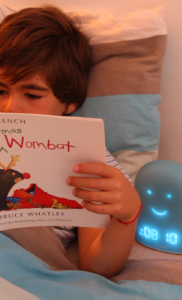
<p class="titre-pink">Contact us !</p>
[contact-form-7 404 "Not Found"]
